CONRAD CONNECT.
LINKING eNet SMART HOME TO CONRAD CONNECT.
Brief instructions for your entry into the Internet of Things!

More options for your smart home.
Linking eNet SMART HOME to Conrad Connect provides you with completely new potentials in terms of intelligent control, networking and automation.
Whether you want to visualise sensor information or consumption levels, or make use of transmitters and motion detectors for automation – with Conrad Connect as the interface, your imagination is the driving force.
The connection extends the portfolio which can be controlled via eNet SMART HOME to include more than 100 top manufacturers from an extremely wide range of sectors. An intuitive user interface allows you to integrate building technology, yard irrigation and much more in your smart home.
In our instructions, we’ll show you how to set up Conrad Connect for your eNet SMART HOME.
Just a few steps are needed to link to Conrad Connect.

Go to the ‘Devices & Apps’ page. Enter the search term ‘eNet’ or ‘eNet SMART HOME’ in the corresponding field,
or scroll through the alphabetically sorted application list until you get to the application ‘eNet SMART HOME’.
Display the following page by clicking the button ‘eNet SMART HOME’ and click ‘Connect’.
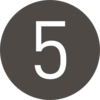
You’ll now see the following page
with the detected devices, which you
can now individually set to active / inactive or rename.
Activating devices in Conrad Connect requires a ‘Premium subscription’,
which is subject to a charge. You’ll find more information under the
following link: conradconnect.com/en/pricing.
For further information, we recommend that you go to the Conrad Connect website at: https://conradconnect.com/en and log in.
After registering and logging in, you’ll find the ‘Tutorials’ button in the lower left section of the web page. These tutorials will provide you with explanations on all the Conrad Connect functions and settings. Further support offerings are available under ‘Support’, ‘Add-ons & Service’ and in the ‘Community’ section.
Feedback
By submitting your feedback, you are making a major contribution to eNet SMART HOME development. Please use our form for feedback and any errors found.
Questions and answers on eNet SMART HOME and Conrad Connect
Which data is synchronised?
The following devices, device designations and device information from your eNet SMART HOME are synchronised with Conrad Connect:
• All actuators for lights, blinds and switching actuators (except for operating mode ‘pressing’)
• All sensors for brightness, energy, motion
• All transmitters with operating buttons configured for ‘app usage ’
• All created scenes from your eNet SMART HOME app (‘Automation’ view)
How are new devices synchronised?
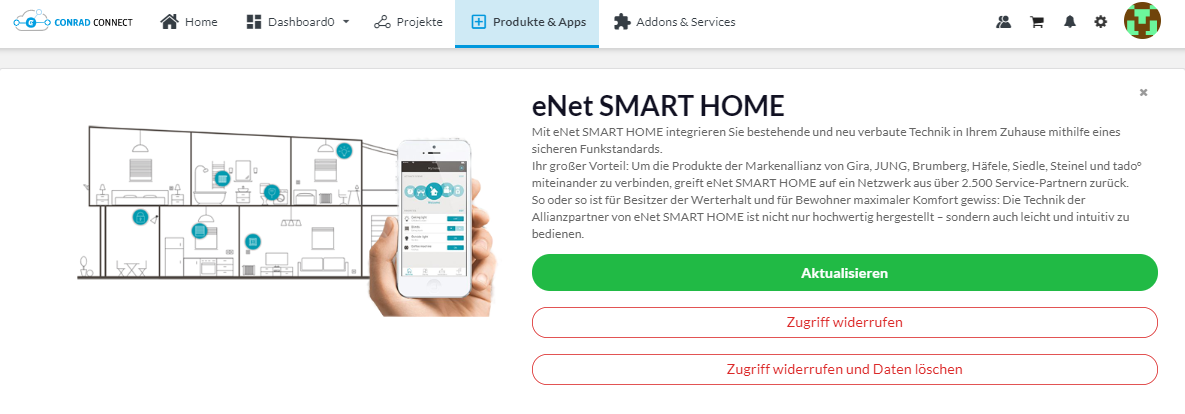
Changes made in your eNet SMART HOME system (e.g. adding new eNet devices, changing the operating mode or eNet device designation) are not adopted until you click the ‘Refresh’ button in the eNet SMART HOME service (which you will find under ‘Products & Apps ’).
This synchronises all the interim changes in Conrad Connect. Make sure that if you assign your own designations that these are uniquely identifiable.
As a result of changing designations in the eNet system, it may happen that changed designations are lost in Conrad Connect.
What happens with my eNet SMART HOME scenes?
You can also use scenes created in your eNet SMART HOME, which you set up via your eNet SMART HOME app, and integrate them in automation functions.
You can use all of the selection options as actions of an eNet SMART HOME scene that are available in the eNet SMART HOME app from the functions ‘lights’, ‘blinds’ and ‘heating system’ as well as ‘miscellaneous’ .
How do I integrate my tado° system?
Using your eNet SMART HOME in conjunction with the tado° heating system control? Simply link your tado° user account to your Conrad Connect user account so that you can also control your tado° devices via Conrad Connect.
For more information on how you can control tado° via Conrad Connect, it’s worth visiting the tado° help centre at support.tado.com/hc/de.
Requirements.
1. For functions such as those for voice control: Your eNet SMART HOME server is at least Version 2.2.1.
2. The eNet SMART HOME app is installed on your smartphone.
3. eNet SMART HOME remote is activated for your My eNet account.
4. Your eNet server has a permanent internet connection.
5. You have set up a Conrad Connect user account.
Quick Start Guide.
Here you get a comprehensive overview of all relevant functions and the setup for linking eNet SMART HOME to Conrad Connect.
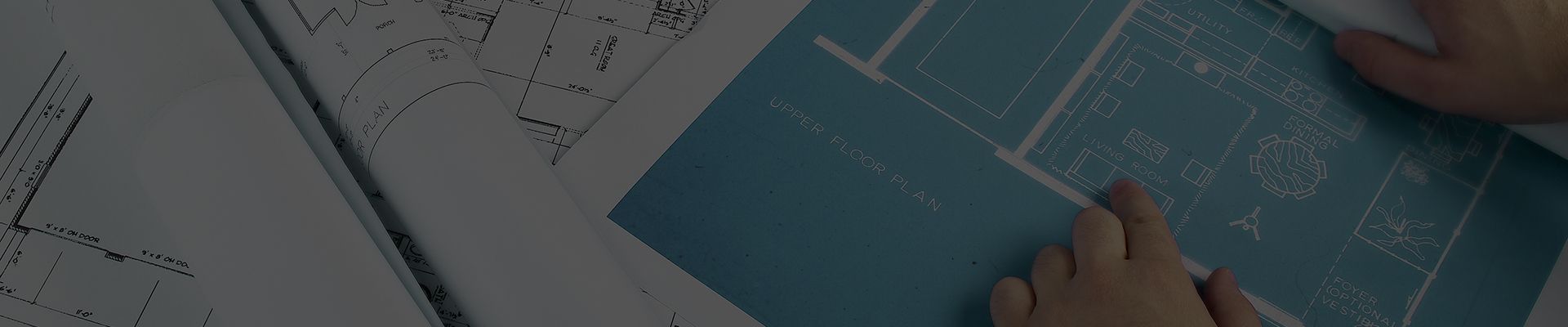
HAS THE MOST RECENT SERVER UPDATE NOT BEEN INSTALLED YET?
Please be sure to have an eNet SMART HOME service partner update your server!









